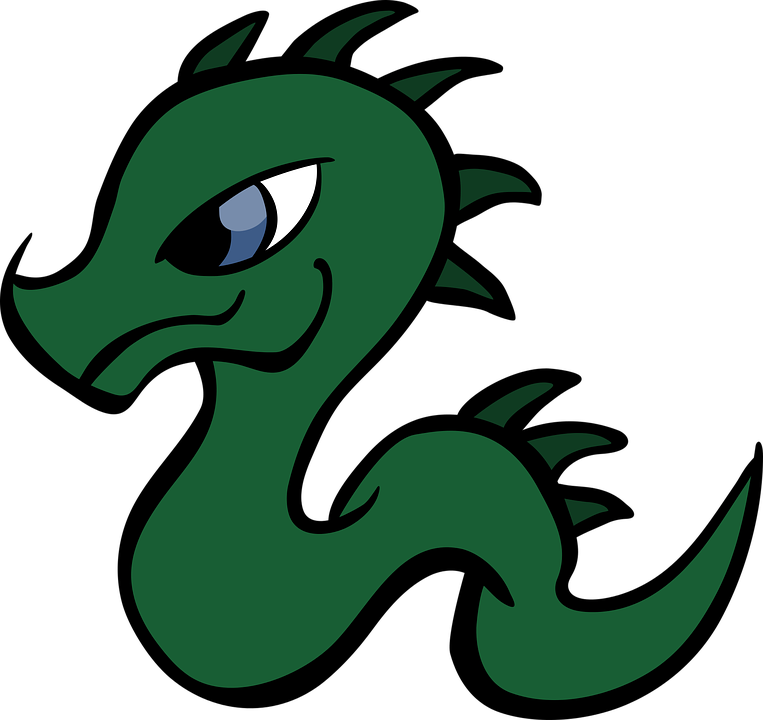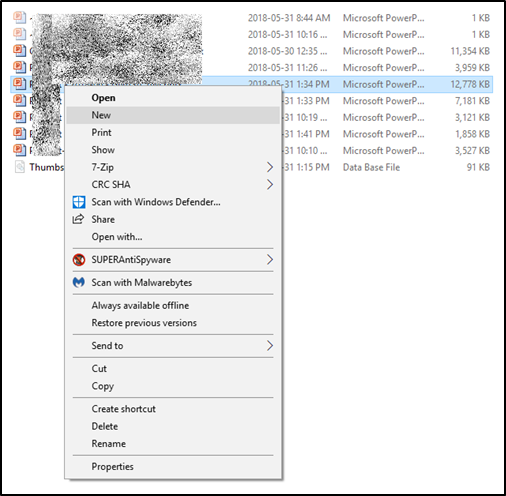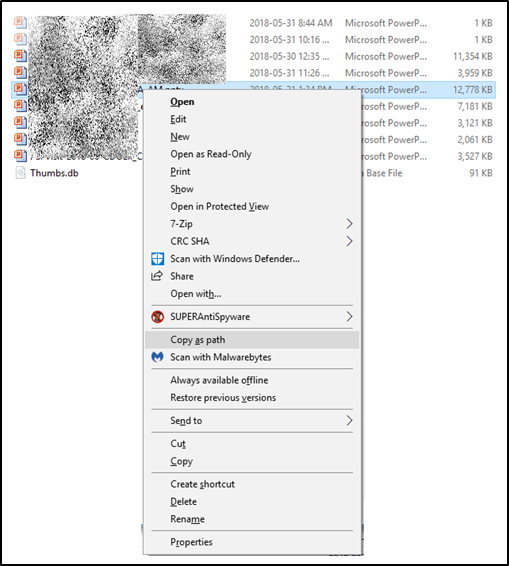KSotD (Explorer): Copy as Path -- Shift + RightClick
[ ]At work, we (naturally) have an internal server that’s heavily used for file storage, archiving, and transfer. Quite often when I’m writing an internal email, there’s no point in attaching a huge file and sending it ‘round the Internet mail tubes when a simple internal link will suffice. The trick, though, is how to rapidly obtain the full path to the file of interest.
That’s where this inaugural KSotD comes in: Shift+Right Click.
In Windows Explorer, as with just about everything, a Right Click gets you the context menu for whatever is selected. In situations like this, I’m usually interested in a single file:
While there are useful options here, there are none that are particularly helpful for quickly retrieving the file path. However, with a Shift+Right Click, the situation changes:
In addition to new options like Edit, Open as Read-Only, and Open in Protected View, this also makes available Copy as Path. One click here, and the full path to the file is pushed to the Clipboard, ready for use in an emailed hyperlink.
The same Copy as Path option is enabled on Shift+Right Click of a folder, also.