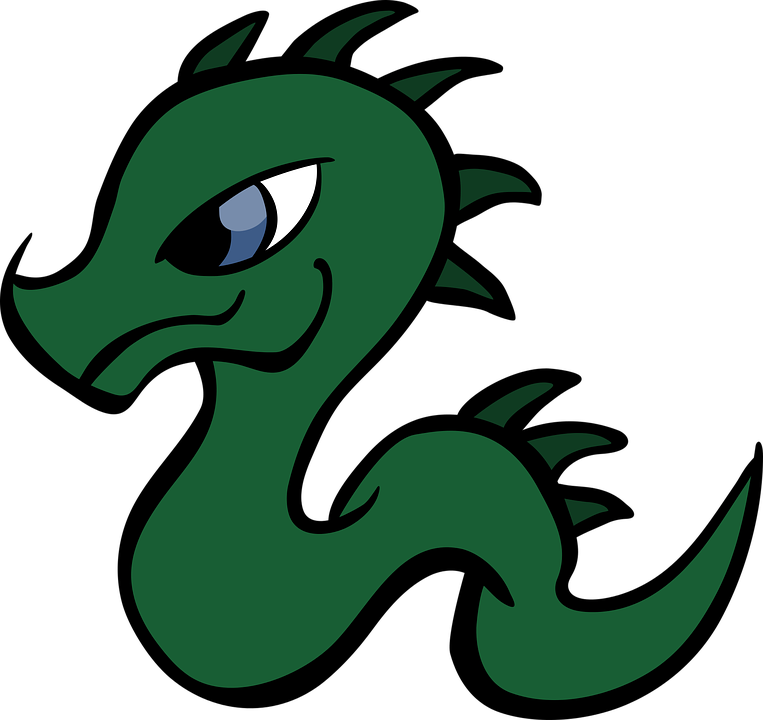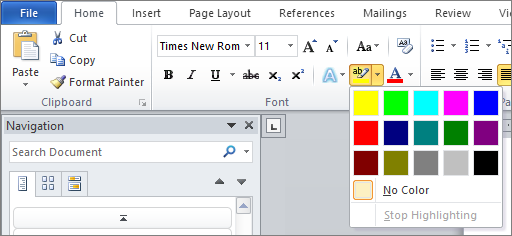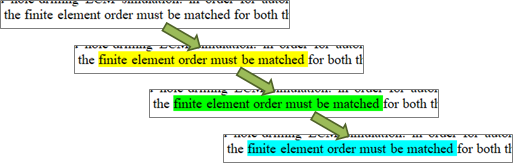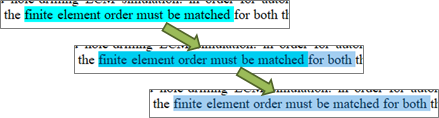KSotD (Word): Rotate Highlight Color -- Ctrl+Alt+Shift+H
[ ]When writing just about anything, I use highlights heavily for a variety of reasons: marking something that needs more attention later, flagging things for someone else to look at, tagging placeholders for figure references and whatnot, whatever. As of Office 2010, Word supports a handful of highlight colors; enough for what I need, but altogether fewer than I’d like:
One of my biggest frustrations with highlights for quite a while was the really klunky keyboard shortcut setup. You’d have to navigate through the Ribbon with individual keystrokes: start with Alt-H-I to access the highlight options, then navigate to the desired color with the cursor keys and hit Enter to apply the highlight. Really slow, and really annoying, so most of the time I just clicked through I wanted something better.
So, I wrote the following macro and bound it to Ctrl+Alt+Shift+H:
Sub RotateHighlight()
'
' Rotates highlighting of selected text, including removal of the highlight.
'
' A side-effect of this construction: if the selection includes text whose
' highlighting is not uniform, all highlighting is removed from the selection.
'
Select Case Selection.Range.HighlightColorIndex
Case wdYellow
Selection.Range.HighlightColorIndex = wdBrightGreen
Case wdBrightGreen
Selection.Range.HighlightColorIndex = wdTurquoise
Case wdTurquoise
Selection.Range.HighlightColorIndex = wdRed
Case wdNoHighlight
Selection.Range.HighlightColorIndex = wdYellow
Case wdRed
Selection.Range.HighlightColorIndex = wdPink
Case wdPink
Selection.Range.HighlightColorIndex = wdGray25
Case Else
Selection.Range.HighlightColorIndex = wdNoHighlight
End Select
End Sub
With it, just select whatever text you want highlighted, press the shortcut key however many times, and boom: highlighted:
Further, if you want to remove the highlighting from anything, just select the highlighted text plus a bit of additional content before or after it and then press the shortcut key: