KSotD: Adding Custom Keyboard Shortcuts in Word
[ ]This post is another “administrative” KSotD entry, setting the stage for specific keyboard shortcuts to come.
Word is unique among the major Office applications in that you can freely (re)define any keyboard shortcuts you wish. (Powerpoint has no support that I’ve found for custom keyboard shortcuts; Excel at least lets you attach Ctrl+{letter} shortcuts to macros.) Shortcut definitions are managed through the Customize Keyboard dialog, which I usually access as follows:
- Select
More Commands...from theCustomize Quick Access Toolbardrop-down:
- Click
Customize Ribbonin the left-hand pane, and thenCustomize...next to “Keyboard shortcuts:” at the bottom of the options dialog:
This will display the Customize Keyboard dialog:
From here, you can select essentially any command that Word knows how to execute and both (a) see what keyboard shortcut(s), if any, are assigned to it; and (b) (de-/re-)assign shortcut(s) as you see fit, including many shortcuts that are defined by default.
The commands are generally categorized by where they appear in the Ribbon; that’s the first place to check. Some commands aren’t listed under any Ribbon tab categories, though, so for those you have to hunt through the “All Commands” or “Commands Not in the Ribbon” categories:
Adding shortcuts to macros is done via the “Macros” category:
Removing shortcuts is straightforward: select the currently assigned shortcut and click Remove. The workflow for adding shortcuts is pretty intuitive: click into the Press new shortcut key: box and press the key combination you want. The dialog will tell you what that key combination is assigned to, if anything. Be sure to click Assign once you’ve got the shortcut you want.
Note that Word supports two-step key combinations, such as Ctrl+',A (the default for inserting \(\mathrm{\acute A}\)). In this case, the initial Ctrl+' keypress is referred to as a [prefix key], and shows up as such in the Currently assigned to: field:
Hugely, hugely helpful. Many of the entries in the KSotD series will be custom-defined shortcuts, some to built-in Word functionality and some to custom macros.
This post was written with StackEdit.
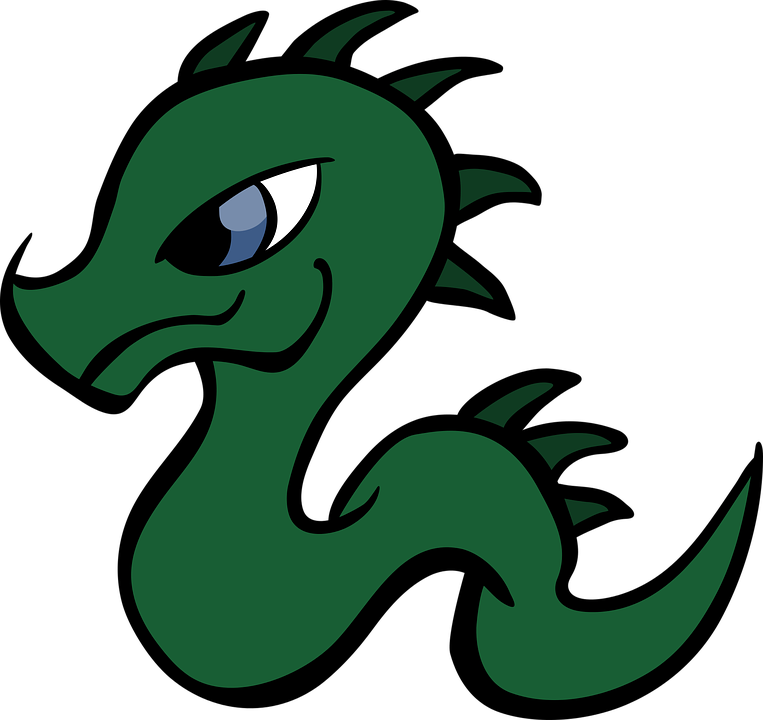
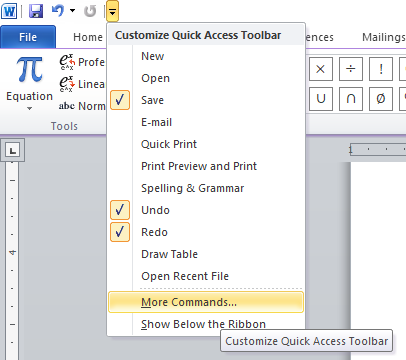
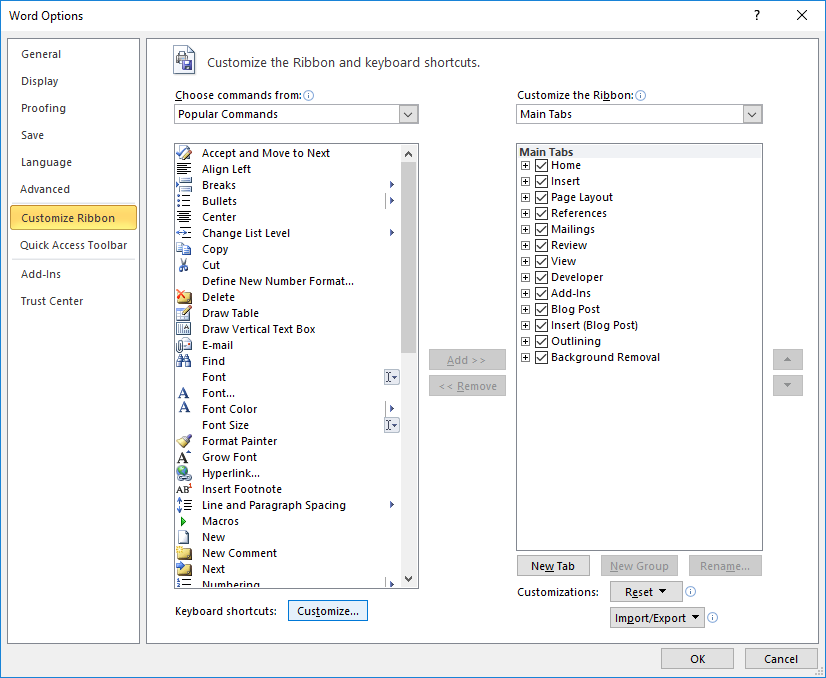
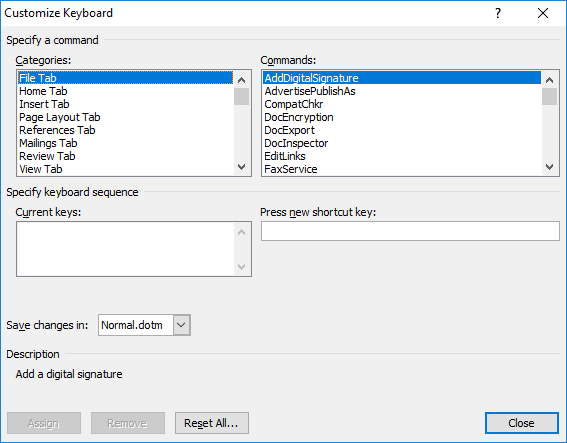
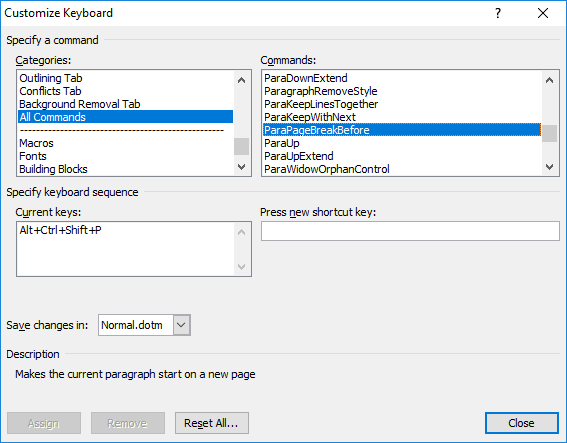

![Showing [prefix key]](/images/ksotd/CustKS-6.png)