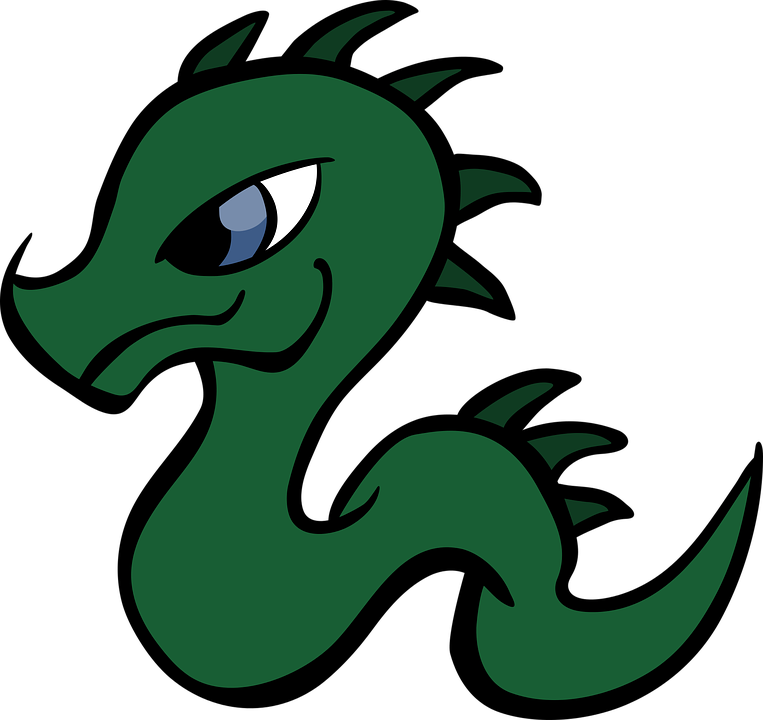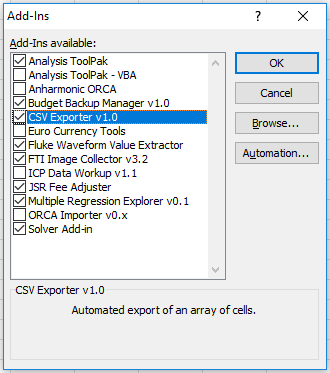Excel Addins: Setting the Name & Description
[ ]When creating an Excel add-in, it’s useful to be able to configure how it will appear in the Add-Ins management dialog.
File > Options > Add-Ins; select Excel Add-ins next to Manage:
and click Go...:
For the add-in that’s highlighted in the image, I had to manually set both its name, CSV Exporter v1.0 ![]() and the description text, Automated export of an array of cells. I can’t remember where I initially found out how to set these, but it’s really non-obvious what you need to do.
and the description text, Automated export of an array of cells. I can’t remember where I initially found out how to set these, but it’s really non-obvious what you need to do.
Both of these values are read from “built-in document properties” on the .xlam file of the add-in itself. To set them, start by opening Excel and making sure the add-in is loaded. Then, in the VBA Editor (Alt+F11), open the Immediate pane (Ctrl+G) and use something like the following:
Workbooks("CSVExporter.xlam").BuiltinDocumentProperties("Title") = "CSV Exporter v1.0"
Workbooks("CSVExporter.xlam").BuiltinDocumentProperties("Comments") = "Automated export of an array of cells."
Then, save the add-in (click Save or press Ctrl+S in the VBA Editor) and you should be all set.
NOTE: In order for an add-in to appear in the Add-Ins dialog, it has to be placed in a specific folder for each user: %USERPROFILE%\AppData\Roaming\Microsoft\AddIns